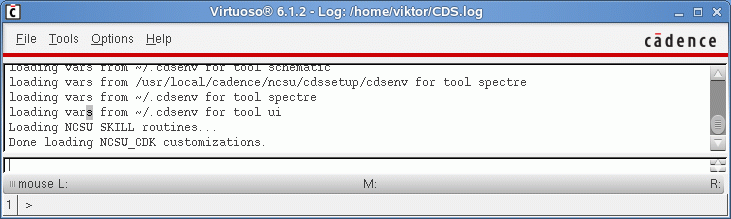Difference between revisions of "Tutorials:Cadence:StartingCadence"
(Created page with "= Starting the Cadence software = In order to set up the CADENCE environment, please do the following steps: # Open a "terminal" window.<br />The SECOND and THIRD steps will be...") |
|||
| Line 2: | Line 2: | ||
In order to set up the CADENCE environment, please do the following steps: | In order to set up the CADENCE environment, please do the following steps: | ||
| + | <ol> | ||
| + | <li> Open a "terminal" window. </li> | ||
| + | <p>The SECOND and THIRD steps will be done for only ONCE!</p> | ||
| + | <li> Type " '''cp /home/cec/s/t/tey1/cadence.tar ~/.''' "</li> | ||
| + | <p>This command copies the Cadence souce files to your root directory.</p> | ||
| + | <p>Please make sure that you are in your "root" directory before you are running this command.</p> | ||
| + | <p>Type " <strong>tar -xvf cadence.tar</strong> "</p></li> | ||
| + | <p> </p> | ||
| + | <p>The following steps will be done every time you run Cadence</p> | ||
| + | <li> Type " '''cd cadence''' "</li> | ||
| + | <li> Type " '''source .bashrc.cadence''' "</li> | ||
| + | <li> Type " '''virtuoso&''' "</li> | ||
| + | <p>You will see the following window when you start Cadence:</p> | ||
| + | <p>[[File:Tutorials-Cadence-Ciw.gif]]</p> | ||
| + | <p>Why did we type an '&' after the command?</p> | ||
| + | <p>The '&' put the design manager into the background so that you can still use the command window in which you typed the command. If you had not done that, you would not be able to type any new commands in the window. You would have had to open a new window and log into your remote machine through this window to do anything else on that machine.</p> | ||
| + | <p>This window is called the Command Interpreter Window (CIW). This window represents the <strong>Design Framework II</strong> environment, and provides access to Cadence through its menus, or its input line using <strong>SKILL</strong> commands. The CIW window is the control window for the cadence software.</p> | ||
| − | + | <p>'''Note:'''</p> | |
| − | + | <p>You can ssh to the following PCs and run Cadence remotely:<br> | |
| − | + | grid.cec.wustl.edu<br> | |
| − | + | n401.int.cec.wustl.edu<br> | |
| − | + | n402.int.cec.wustl.edu<br> | |
| − | + | n403.int.cec.wustl.edu<br> | |
| − | + | …….<br> | |
| − | + | n430.int.cec.wustl.edu</p> | |
| − | + | </ol> | |
| − | |||
| − | |||
| − | |||
| − | |||
| − | |||
| − | |||
| − | |||
| − | |||
| − | |||
| − | |||
| − | |||
| − | |||
| − | |||
| − | You can ssh to the following PCs and run Cadence remotely: | ||
| − | |||
| − | |||
| − | |||
| − | |||
| − | |||
| − | |||
Revision as of 02:29, 29 October 2010
Starting the Cadence software
In order to set up the CADENCE environment, please do the following steps:
- Open a "terminal" window.
- Type " cp /home/cec/s/t/tey1/cadence.tar ~/. "
- Type " cd cadence "
- Type " source .bashrc.cadence "
- Type " virtuoso& "
The SECOND and THIRD steps will be done for only ONCE!
This command copies the Cadence souce files to your root directory.
Please make sure that you are in your "root" directory before you are running this command.
Type " tar -xvf cadence.tar "
The following steps will be done every time you run Cadence
You will see the following window when you start Cadence:
Why did we type an '&' after the command?
The '&' put the design manager into the background so that you can still use the command window in which you typed the command. If you had not done that, you would not be able to type any new commands in the window. You would have had to open a new window and log into your remote machine through this window to do anything else on that machine.
This window is called the Command Interpreter Window (CIW). This window represents the Design Framework II environment, and provides access to Cadence through its menus, or its input line using SKILL commands. The CIW window is the control window for the cadence software.
Note:
You can ssh to the following PCs and run Cadence remotely:
grid.cec.wustl.edu
n401.int.cec.wustl.edu
n402.int.cec.wustl.edu
n403.int.cec.wustl.edu
…….
n430.int.cec.wustl.edu