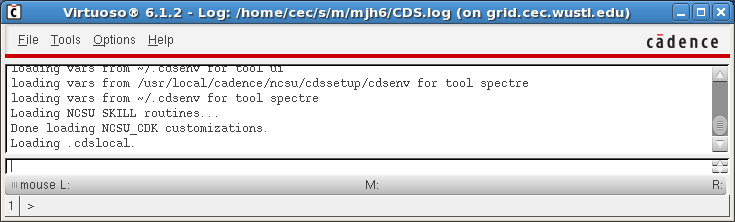Difference between revisions of "Tutorials:Cadence:StartingCadence"
| (2 intermediate revisions by the same user not shown) | |||
| Line 5: | Line 5: | ||
<li> Open a terminal window. </li> | <li> Open a terminal window. </li> | ||
<p>The SECOND and THIRD steps will be done only ONCE!</p> | <p>The SECOND and THIRD steps will be done only ONCE!</p> | ||
| − | <li> Download | + | <li> Download http://www.cse.wustl.edu/~vgruev/cse/463/cadence_setup.tar to your ''home'' directory. </li> |
<p>Please make sure that you are in your ''home'' directory before you are running this command:</p> </li> | <p>Please make sure that you are in your ''home'' directory before you are running this command:</p> </li> | ||
| − | <li> Type "'''tar -xvf | + | <li> Type "'''tar -xvf cadence.tar'''". </li> |
<p>The following steps will be done every time you run Cadence:</p> | <p>The following steps will be done every time you run Cadence:</p> | ||
<li> Type "'''bash'''" to run the bash shell (if not already). </li> | <li> Type "'''bash'''" to run the bash shell (if not already). </li> | ||
Latest revision as of 21:53, 2 February 2016
Starting the Cadence software
In order to set up the CADENCE environment, please do the following steps:
- Open a terminal window.
- Download http://www.cse.wustl.edu/~vgruev/cse/463/cadence_setup.tar to your home directory.
- Type "tar -xvf cadence.tar".
- Type "bash" to run the bash shell (if not already).
- Type "cd cadence".
- Type "source .bashrc.cadence".
- Type "virtuoso &".
The SECOND and THIRD steps will be done only ONCE!
Please make sure that you are in your home directory before you are running this command:
The following steps will be done every time you run Cadence:
You will see the following window when you start Cadence:
Why did we type an '&' after the command?
The '&' put the design manager into the background so that you can still use the command window in which you typed the command. If you had not done that, you would not be able to type any new commands in the window. You would have had to open a new window and log into your remote machine through this window to do anything else on that machine.
This window is called the Command Interpreter Window (CIW). This window represents the Design Framework II environment, and provides access to Cadence through its menus, or its input line using SKILL commands. The CIW window is the control window for the Cadence software.
Information is provided "as is" without warranty or guarantee of any kind. No statement is made and no attempt has been made to examine the information, either with respect to operability, origin, authorship, or otherwise.
Please use this information at your own risk--and any attempt to use this information is at your own risk--we recommend using it on a copy of your data to be sure you understand what it does and under what conditions. Keep your master intact until you are personally satisfied with the use of this information within your environment."
Cadence® is a trademark of Cadence Design Systems, Inc., 555 River Oaks Parkway, San Jose, CA 95134
For web related questions contact: Viktor Gruev, Michael Hall