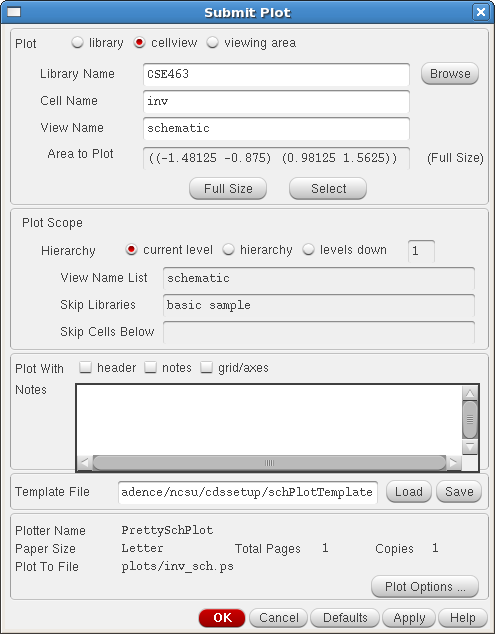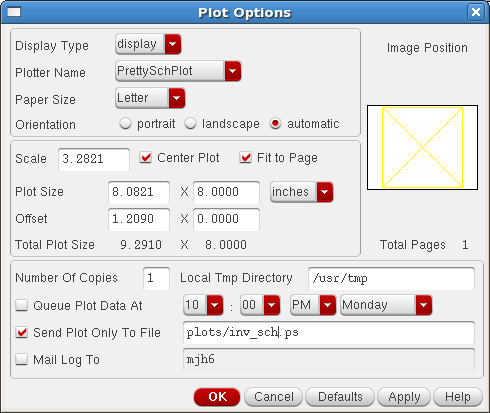Difference between revisions of "Tutorials:Cadence:PrintSchematic"
(Proofreading revisions) |
|||
| Line 1: | Line 1: | ||
= Printing your Schematic = | = Printing your Schematic = | ||
| − | Now that the schematic is complete, you'll want to print it out. To do this, left click | + | Now that the schematic is complete, you'll want to print it out. To do this, left click '''Schematic Editor: File → Print'''. The '''Submit Plot''' window should appear. |
| − | : [[File:Tutorials-Cadence- | + | : [[File:Tutorials-Cadence-PrintSch-001.png]] |
| − | Make sure that the " | + | Make sure that the '''"header"''' check box next to '''Plot With''' is NOT selected in the '''Submit Plot''' window. The ''header'' option will produce an extra page with general information of your plot such as the name of the plot, size and etc. Left click in the '''Plot Options''' button. The '''Plot Options''' window will appear. |
| − | : [[File:Tutorials-Cadence- | + | : [[File:Tutorials-Cadence-PrintSch-002.png]] |
| − | Check the "Send Plot Only To File" and type in a descriptive name | + | Check the '''"Send Plot Only To File"''' and type in a descriptive name about the plot. Be sure to end the name with the ".ps" extension, as seen above. What you are plotting is a PostScript file. Left click '''OK''' in the '''Plot Options''' window and also in the '''Submit Plot''' window. When the machine is done creating the file, it will send you mail telling you that it completed successfully. To prevent this, you can uncheck '''"Mail Log To"'''. You can now use the print tool to plot your schematic. |
| − | Note: You can modify your | + | Note: You can modify your PostScript file by using the GIMP program installed on Linux machines. This is not the only way to do it. There are other different ways to modify .ps files. |
<noinclude> | <noinclude> | ||
Latest revision as of 17:12, 17 November 2010
Printing your Schematic
Now that the schematic is complete, you'll want to print it out. To do this, left click Schematic Editor: File → Print. The Submit Plot window should appear.
Make sure that the "header" check box next to Plot With is NOT selected in the Submit Plot window. The header option will produce an extra page with general information of your plot such as the name of the plot, size and etc. Left click in the Plot Options button. The Plot Options window will appear.
Check the "Send Plot Only To File" and type in a descriptive name about the plot. Be sure to end the name with the ".ps" extension, as seen above. What you are plotting is a PostScript file. Left click OK in the Plot Options window and also in the Submit Plot window. When the machine is done creating the file, it will send you mail telling you that it completed successfully. To prevent this, you can uncheck "Mail Log To". You can now use the print tool to plot your schematic.
Note: You can modify your PostScript file by using the GIMP program installed on Linux machines. This is not the only way to do it. There are other different ways to modify .ps files.
Information is provided "as is" without warranty or guarantee of any kind. No statement is made and no attempt has been made to examine the information, either with respect to operability, origin, authorship, or otherwise.
Please use this information at your own risk--and any attempt to use this information is at your own risk--we recommend using it on a copy of your data to be sure you understand what it does and under what conditions. Keep your master intact until you are personally satisfied with the use of this information within your environment."
Cadence® is a trademark of Cadence Design Systems, Inc., 555 River Oaks Parkway, San Jose, CA 95134
For web related questions contact: Viktor Gruev, Michael Hall