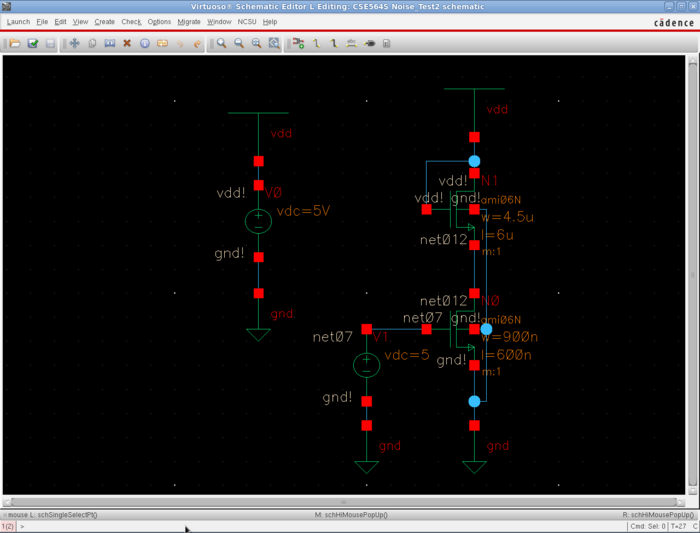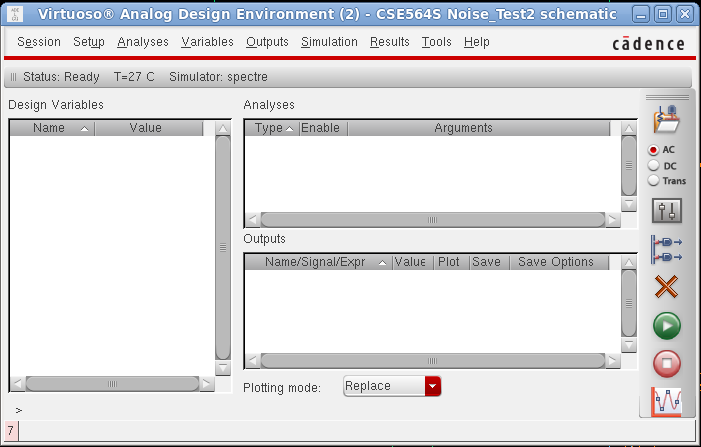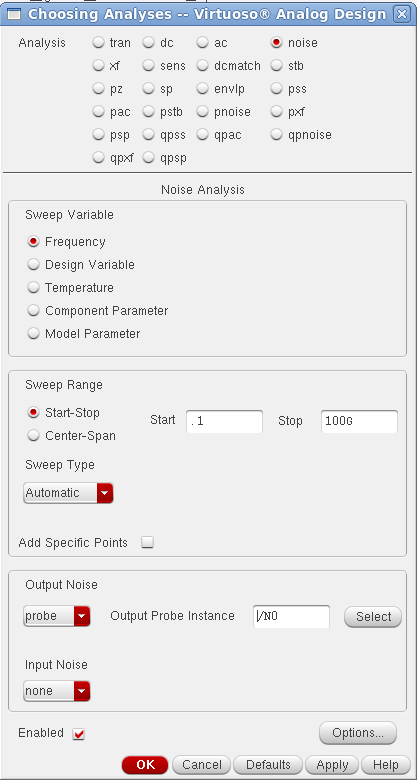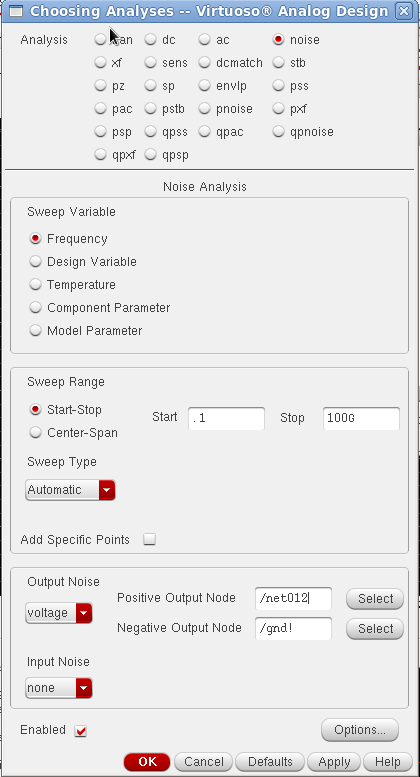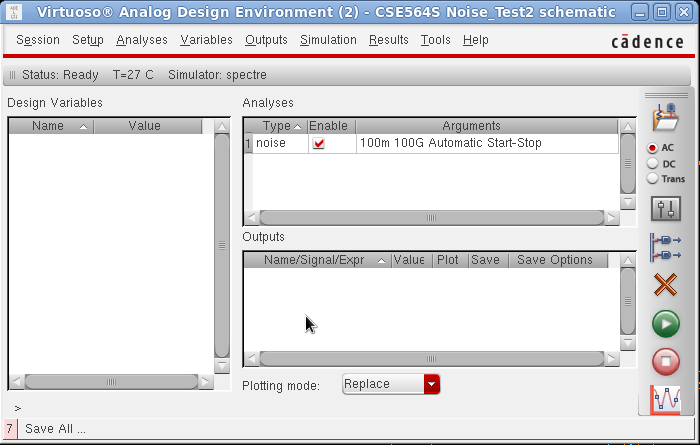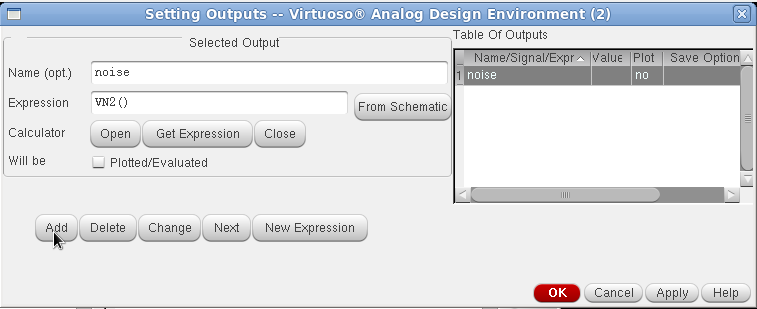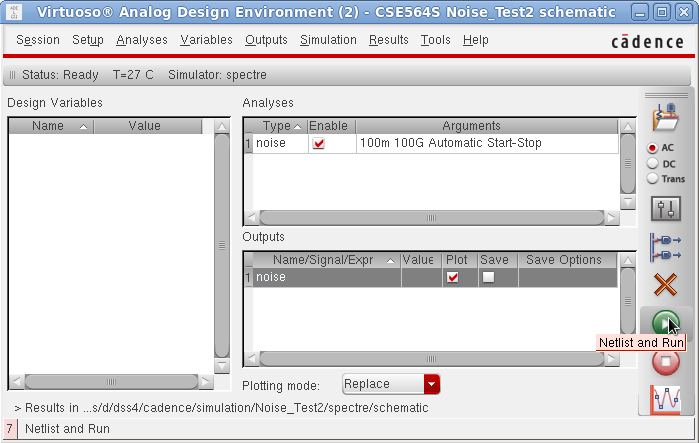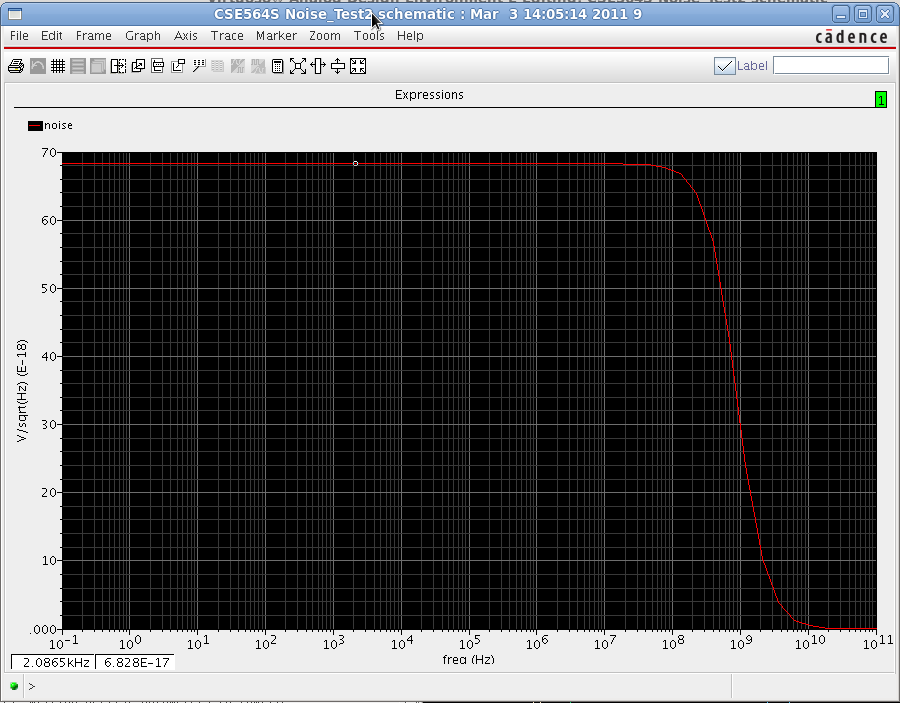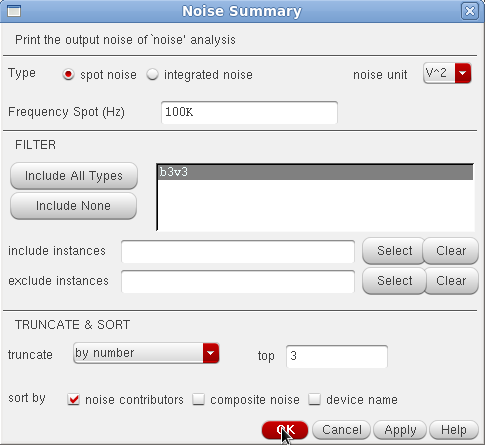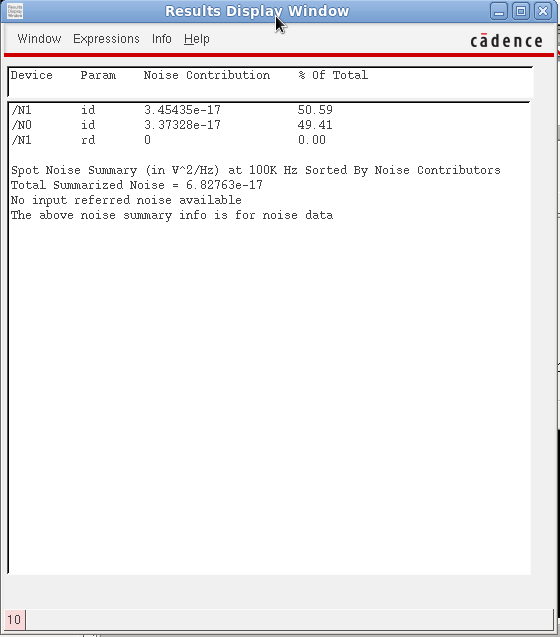How to Perform a Noise Simulation in Cadence
First open the Cell View of the circuit you wish to perform the noise analysis on.
Start the ADE by going to Launch -> ADE L.
To set up the simulation click on Analyses -> Choose....
Select noise as the analysis type, and enter the range of frequencies you'd like to simulate in the Start and Stop boxes.
There are two ways to set up what to use for the output of the simulation. Choosing the probe option from the drop down allows you to select a transistor from your circuit to be analyzed.
You can also choose to monitor the output voltage noise by picking Voltage from the drop down menu and selecting the wires in your schematic that represent the positive and negative voltage output.
Finally, for the input make sure to select none from the drop down menu and then click OK.
To set up a data plot, right click the box under Outputs (shown by the mouse in the below figure) and select Edit. This will bring up the output dialog.
In the Expression box enter VN() if you would like your results to be V/sqrt(Hz) or VN2() if you'd prefer the results in V^2/Hz. The name can be anything you wish. Click Add and then OK.
Your simulation is ready to run. Click the green play button to start the simulation and display the results.
There is an error in cadence when displaying the plot. If VN2() is the expression you chose for your result the units on the graph will still read V/sqrt(Hz) (as shown below). The data that is plotted, however, is correct and in the proper units (you can plot and compare both expressions to check for yourself).
Finally, more in depth information can be gained by looking at the results for one particular frequency. To do this, on the ADE window select Results -> Print -> Noise Summary. In the box that pops up, select the frequency that you're interested in and click Include All Types then OK.
A window will display the total noise at the given frequency and which parts of the circuit contribute to that noise.